Introduction to HTML/CSS
Things you need

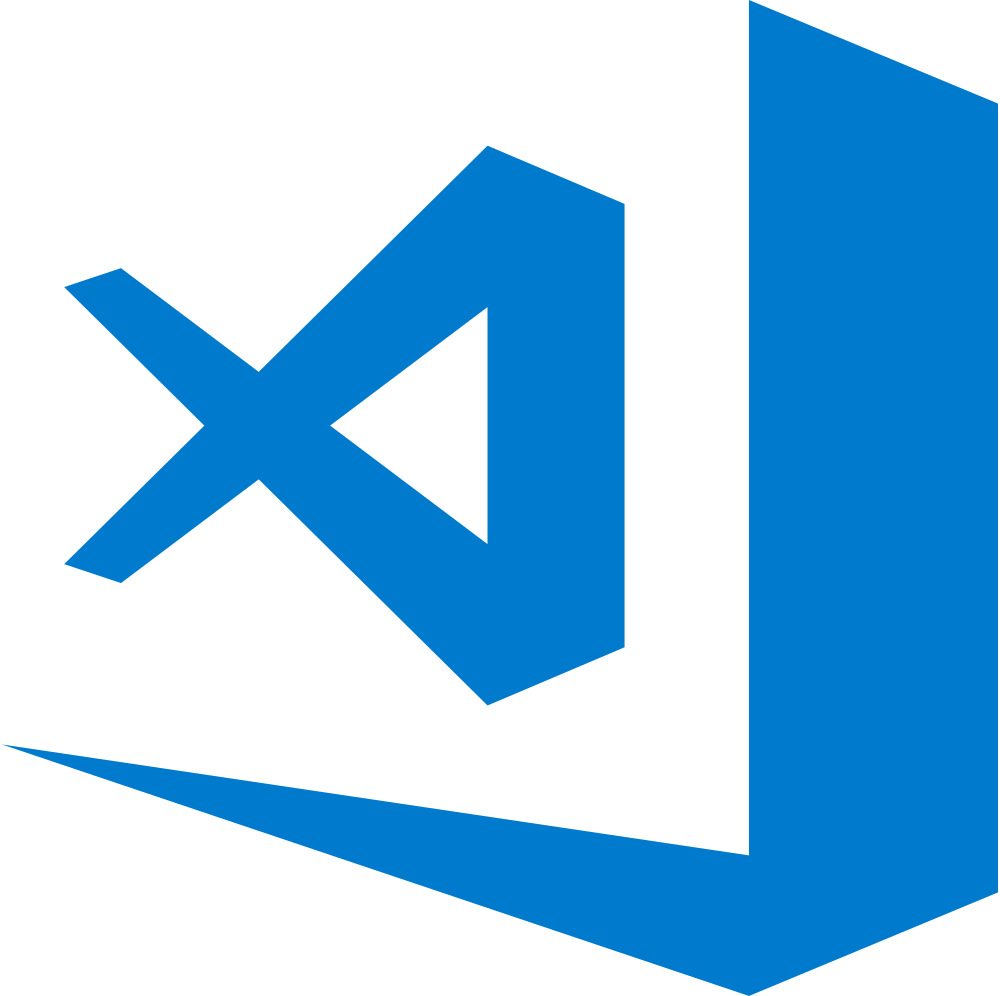
Your preferred web browser (e.g. Mozilla Firefox)
Your preferred code editor (e.g. VS Code)
Things to keep with you

HyperText Markup Language
est. 1990
A basic HTML document
Open simple-page.html in your browser.
A basic HTML document
Open simple-page.html in your code editor.
<!DOCTYPE html>
<html>
<head></head>
<body>Hackerschool 2020… The start of Reccess Week!</body>
</html>Document type declaration
<!DOCTYPE html>
<html>
<head></head>
<body>Hackerschool 2020… The start of Reccess Week!</body>
</html>Declares that this document is a HTML document.
HTML element
<!DOCTYPE html>
<html>
<head></head>
<body>Hackerschool 2020… The start of Reccess Week!</body>
</html>HTML element
<!DOCTYPE html>
<html>
<head></head>
<body>Hackerschool 2020… The start of Reccess Week!</body>
</html>HTML element
<!DOCTYPE html>
<html>
<head></head>
<body>Hackerschool 2020… The start of Reccess Week!</body>
</html>Open tag
<!DOCTYPE html>
<html>
<head></head>
<body>Hackerschool 2020… The start of Reccess Week!</body>
</html>Close tag
<!DOCTYPE html>
<html>
<head></head>
<body>Hackerschool 2020… The start of Reccess Week!</body>
</html><head>
<!DOCTYPE html>
<html>
<head></head>
<body>Hackerschool 2020… The start of Reccess Week!</body>
</html>Contains page metadata, like title, links to stylesheets, etc.
<body>
<!DOCTYPE html>
<html>
<head></head>
<body>Hackerschool 2020… The start of Reccess Week!</body>
</html>Contains page contents.
Text content
<!DOCTYPE html>
<html>
<head></head>
<body>Hackerschool 2020… The start of Reccess Week!</mark></body>
</html>HTML Entities
<!DOCTYPE html>
<html>
<head></head>
<body>Hackerschool 2020… The start of Reccess Week!</mark> Preparing to lift off!</body>
</html>String that begins with & and ends with ; to display special characters.
Exploring HTML elements
Let's try out more HTML elements.
Follow by modifying simple-page.html, or by adding the elements via the document inspector.
Document inspector
Open by F12 or Ctrl+Shift+C (Cmd+Shift+C on Mac).
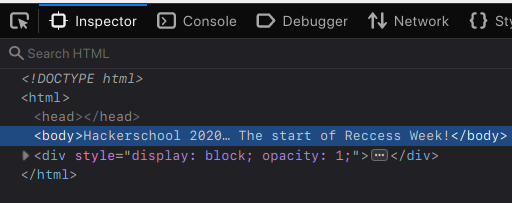
Create new node
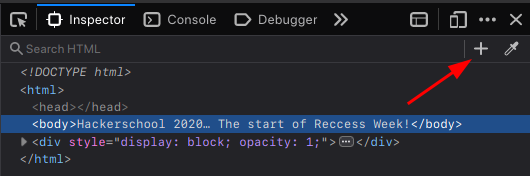
Creates new node in the selected element.
Does not exist in Chrome; right-click or press F2 to edit-as-HTML instead.
Create new node
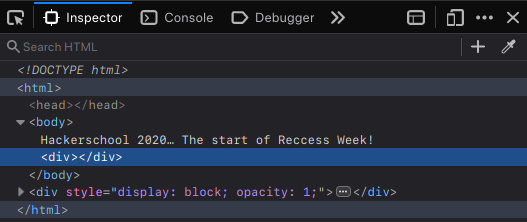
New node created.
Edit things
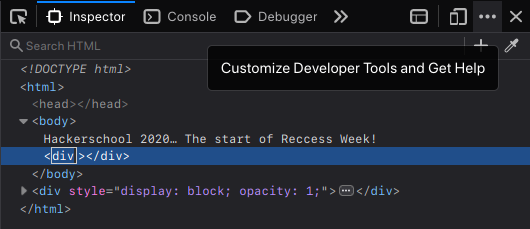
Double click anything to edit it. Enter to commit.
<div> element
<div>Some content</div>Along with <span>, two of the most generic tags for content.
Simply helps to divide up your content.
Semantic meaning
Many elements have some special meaning to them, even though they have no special default styling. E.g.
<p>is a paragraph<main>contains the "main" content of the page<article>contains an "article" e.g. forum post, news article, etc<header>,<footer>should contain the header and footer
See MDN's guide.
Semantic Elements
Why use Semantic Elements?
- Accessibility
- Search Engine Optimization
- Convey type of data it is carrying
<title> element
<title>Page title</title>Goes into <head>.
It is the title shown in the tab title, and in search engines, etc.
Heading elements
<h1> to <h6>; MDN
<h1>This is a H1.</h1>
<h2>This is a H2.</h2>
<h3>This is a H3.</h3>
<h4>This is a H4.</h4>
<h5>This is a H5.</h5>
<h6>This is a H6.</h6>
Heading elements
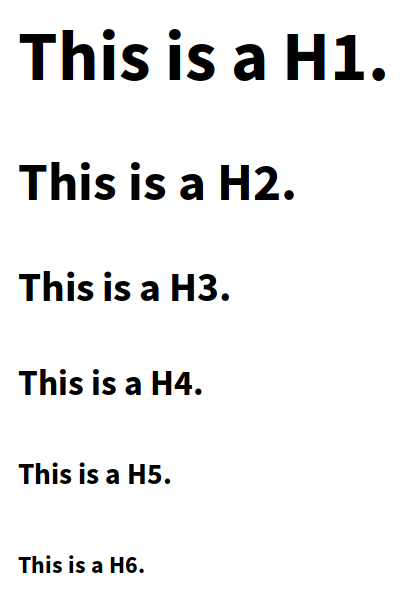
Paragraph element
<p>; MDN
<p>This is a paragraph.</p>
<p>This is another paragraph.</p>
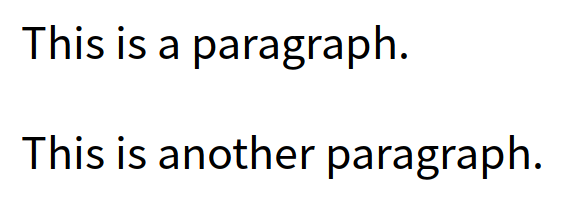
(Never use <br> to break paragraphs!)
List elements
<ul>
<li>Item 1</li>
<li>Item 2</li>
</ul>
<ol>
<li>Item 1</li>
<li>Item 2</li>
</ol>
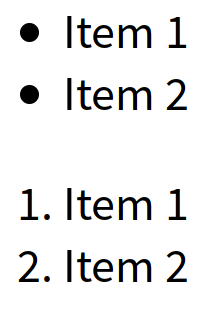
Anchor element
<a>; MDN
<a href="https://google.com">Google</a>
Results in: Google
Attribute
<a href="https://google.com">Google</a>
Attribute name
<a href="https://google.com">Google</a>
Attribute value
<a href="https://google.com">Google</a>
Image element
<img>; MDN
<img src="https://www.google.com/images/branding/googlelogo/2x/googlelogo_color_92x30dp.png">
Results in: 
Note: <img> is a void element.
It does not need to be closed with </img> (this is invalid), or self-closed like <img ... /> (this is redundant but acceptable).
Combining elements
Many elements can contain other elements, and combining them usually leads to what you'd expect.
How to make a clickable image?
<a href="https://google.com"><img src="https://www.google.com/images/branding/googlelogo/2x/googlelogo_color_92x30dp.png"></a>
Exercise 1
Recreate this page. Note: Your font may be different. That's alright! We'll fix it soon™
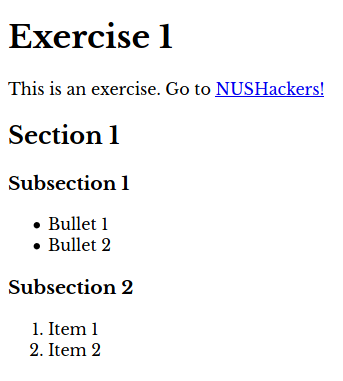
Cascading Style Sheets
est. 1994
Inline style
<p style="color: blue;">Blue text!</p>
Results in:
Blue text!
Property
<p style="color: blue;">Blue text!</p>
Value
<p style="color: blue;">Blue text!</p>
CSS properties
There are many properties. See the MDN list.
Some common properties are:
Try them out!
HTML/CSS box model
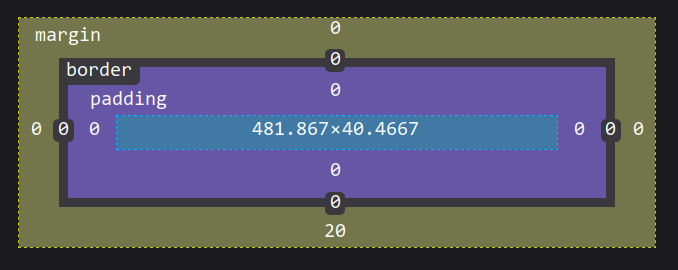
What if we have many elements?
<p style="color: blue;">Blue text!</p>
<p style="color: blue;">Blue text!</p>
<p style="color: blue;">Blue text!</p>
<p style="color: blue;">Blue text!</p>
<p style="color: blue;">Blue text!</p>
<p style="color: blue;">Blue text!</p>
<p style="color: blue;">Blue text!</p>
<p style="color: blue;">Blue text!</p>
<style>
p {
color: blue;
}
</style>
<p>Blue text!</p>
<p>Blue text!</p>
<p>Blue text!</p>
<p>Blue text!</p>
<p>Blue text!</p>
<p>Blue text!</p>
<p>Blue text!</p>
<p>Blue text!</p>
Selector
<style>
p {
color: blue;
}
</style>
Declaration block
<style>
p {
color: blue;
}
</style>
Declaration
<style>
p {
color: blue;
}
</style>
id, class
<style>
#my-p {
/* some declarations */
}
.red {
color: red;
}
.em {
font-weight: bold;
}
</style>
<p id="my-p" class="red em">Red bold paragraph</p>
Basic CSS selectors
tag: selects elements of tagtag#element-id: selects element with IDelement-id.class: selects elements of classclass*: selects all elements[attr]: selects elements based onattr(MDN)
Combining selectors
tag.class: selectstagelements of classclass.class1.class2: selects elements of classclass1ANDclass2.class1, .class2: selects elements of classclass1ORclass2
External stylesheets
CSS is often put in a separate file from the HTML, and it is simply linked in.
In <head>:
<link rel="stylesheet" type="text/css" href="theme.css">
Exercise 2
Style exercise 1 like so, using an external stylesheet (no inline styles!).
The font is Montserrat from Google Fonts. Feel free to explore around!
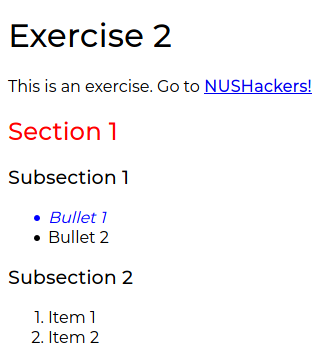
Combinators
X Y: match Y that is a descendant of XX > Y: match Y that is a direct child of XX ~ Y: match Y that is after XX + Y: match Y that is directly after X
Back to <div> and <span>
<div> is a generic block-level (by default) element.
<span> is a generic inline (by default) element.
They have no separate semantic meaning; they're just used to apply CSS on. ID and classes come in useful here.
CSS pseudo-classes
Special classes that allow you to select elements in a certain state. Commonly used:
:hover: elements being hovered over:focus: focussed element:nth(-last)-of-type(): nth (last) element of the same type among siblings (1-based):nth(-last)-child(): nth (last) element among siblings (1-based):first/last/only-of-type: first/last/only of the same type among siblings:first/last/only-child: first/last/only among siblings:not(selector): elements which do not match selector
nth syntax
The nth/nth-last-child/of-type selectors accept an argument in parentheses, which can be:
odd: odd numbered elementseven: even numbered elementsAn+B: where A, B are integers, elements whose order matches the pattern. You can just specify eitherAnorBonly as well.
Colouring tables
The nth-of-type selector is commonly used to give tables alternating colours.
<style>
table tr:nth-of-type(odd):not(:first-of-type) {
background-color: #aaa;
}
</style>
Exercise 3
Modify the table demo so the colours invert when you hover over the table.
No JavaScript needed!
Hint: :not, :hover
CSS inheritance
When a property is not specified, the element either inherits it from its parent, or it gets a default value.
E.g. inherited properties: color, font-*, etc
E.g. non-inherited properties: border-*, background-*, etc
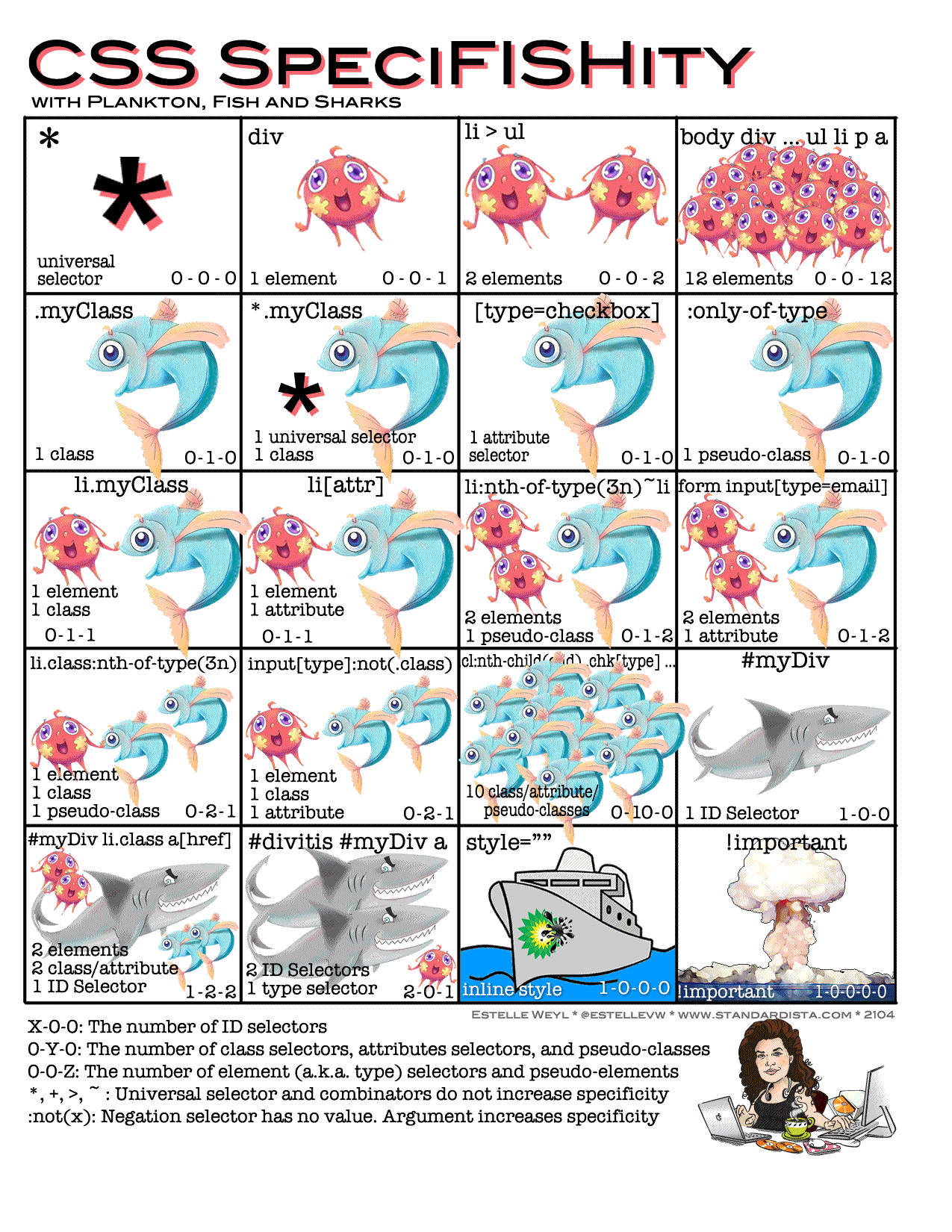
Layout with CSS
CSS units
When specifying lengths in CSS (width, height, margin, padding), you will have to specify them with units.
Common units:
- em: font point size
- pt: 1/72 inch
- px: 1/96 inch
CSS layout
There are many ways to lay out a page with CSS.
- Grid: essentially a table
- Flexbox: somewhat like if you restricted CSS grid to 1-D
- CSS frameworks: like Bootstrap, Foundation, etc.
- Legacy: with floats, etc
CSS grid
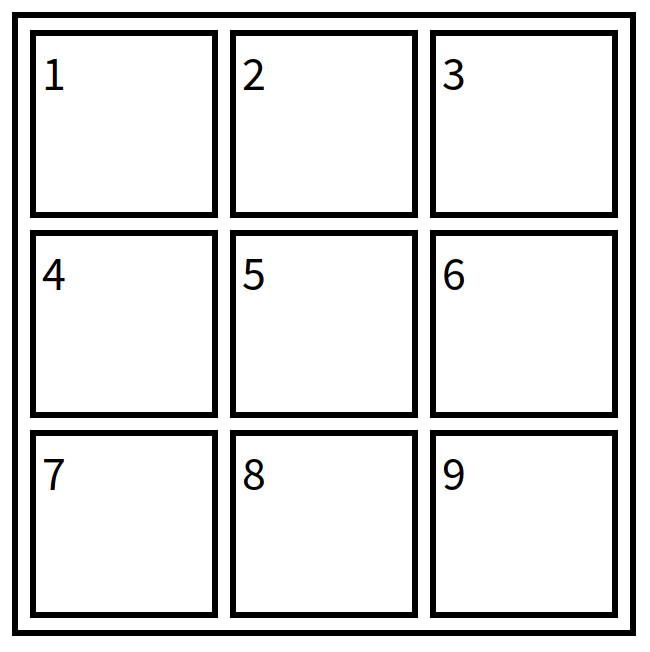
CSS grid usage
<style>
#grid {
display: grid;
grid-template: 1fr 1fr 1fr / 1fr 1fr 1fr;
}
</style>
<div id="grid">
<div>1</div>
...
<div>9</div>
</div>
Rows
<style>
#grid {
display: grid;
grid-template: 1fr 1fr 1fr / 1fr 1fr 1fr;
}
</style>
<div id="grid">
<div>1</div>
...
<div>9</div>
</div>
Columns
<style>
#grid {
display: grid;
grid-template: 1fr 1fr 1fr / 1fr 1fr 1fr;
}
</style>
<div id="grid">
<div>1</div>
...
<div>9</div>
</div>
CSS grid 2
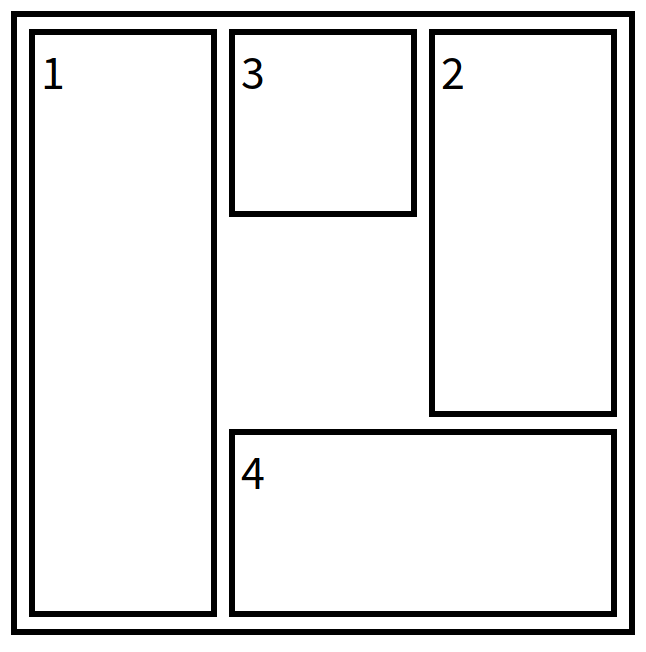
CSS grid column lines
CSS grid row lines
Specifying row and col. span
<style>
.box1 {
grid-column: 1;
grid-row: 1 / 4;
}
.box2 {
grid-column: 3;
grid-row: 1 / 3;
}
...
</style>
<div id="grid">
<div class="box1">1</div>
<div class="box2">2</div>
...
</div>
Starting "line"
<style>
.box1 {
grid-column: 1;
grid-row: 1 / 4;
}
.box2 {
grid-column: 3;
grid-row: 1 / 3;
}
...
</style>
<div id="grid">
<div class="box1">1</div>
<div class="box2">2</div>
...
</div>
Ending "line"
<style>
.box1 {
grid-column: 1;
grid-row: 1 / 4;
}
.box2 {
grid-column: 3;
grid-row: 1 / 3;
}
...
</style>
<div id="grid">
<div class="box1">1</div>
<div class="box2">2</div>
...
</div>
Exercise 4
Recreate this.
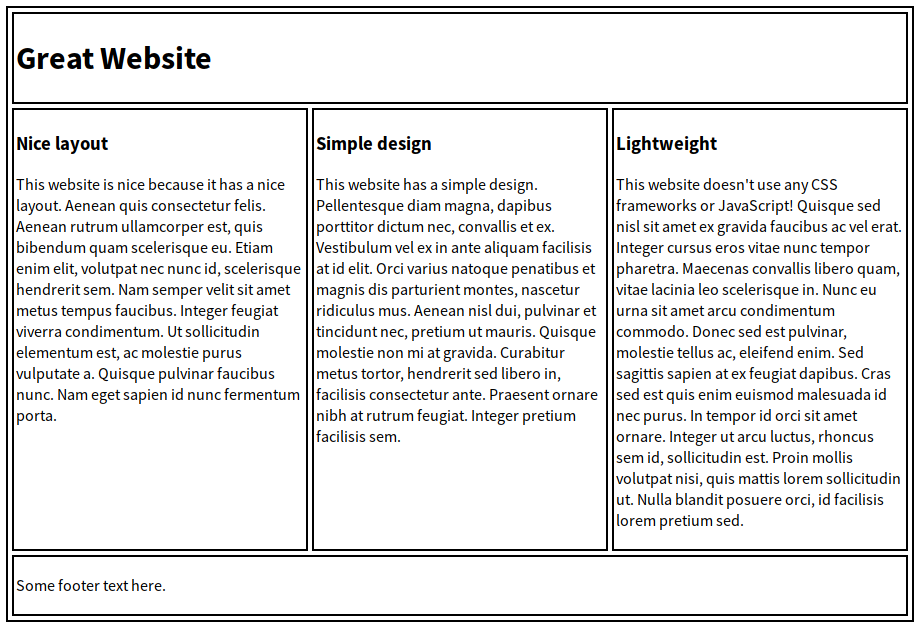
Where to go from here?
Modern JS libraries/frameworks
- Rare to write HTML by hand when developing applications nowadays
- Modern JS libraries allow you to write "components" in JS, which the library then generates HTML from
React Example
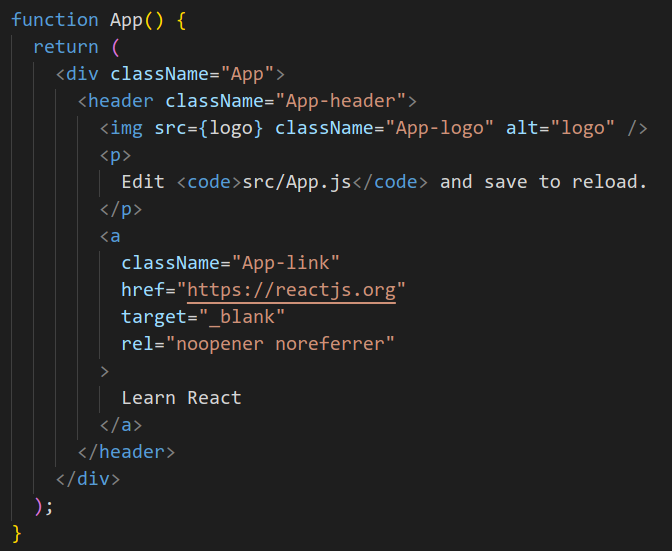
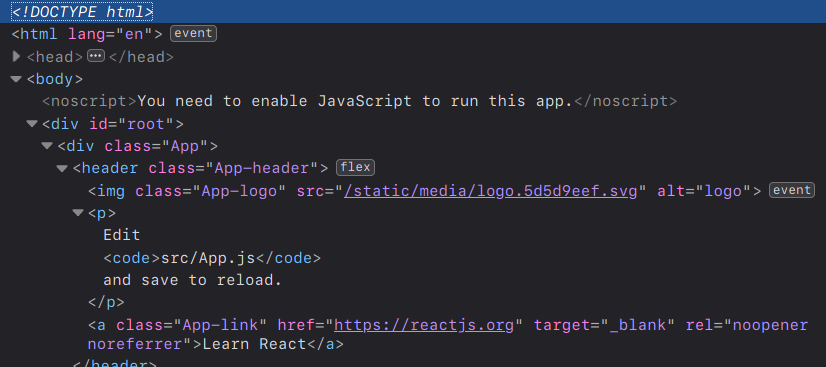
Check out the React workshop to learn React!
Others
- Experiment!
- Look through MDN tutorials
- Check out some CSS frameworks: Bootstrap, Foundation, etc
- Design your own website ☺